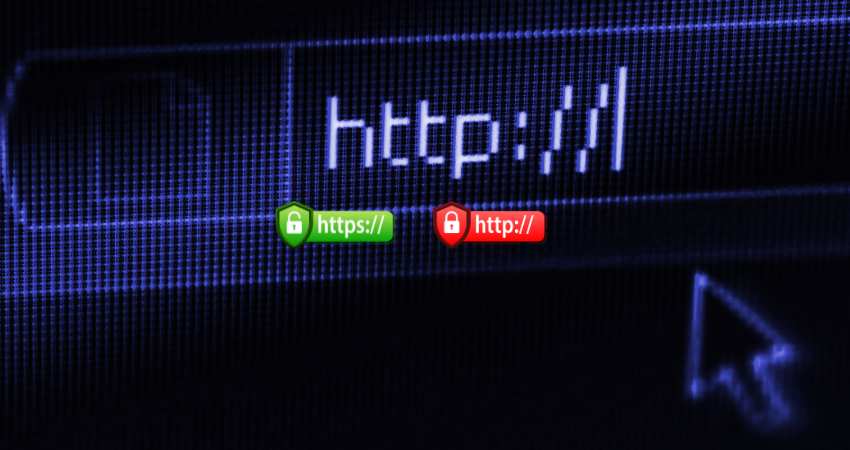With increasing cyber threats, protecting the data exchanged between users and websites is essential. HTTP Strict Transport Security (HSTS) is a powerful tool in this security arsenal. HSTS ensures that your website always uses a secure connection, safeguarding users’ data from attacks. But how do you set it up on your server?
This guide will walk you through simply making it easy for anyone to implement this crucial security measure.
What is HSTS?
HSTS stands for HTTP Strict Transport Security. It’s a security feature that helps protect websites and users from specific cyber attacks. When a server supports HSTS, it tells web browsers to always connect to the site using HTTPS (the secure version of HTTP) rather than the less secure HTTP.
Why is HSTS Important?
Using HTTPS encrypts the data exchanged between your browser and the website, making it harder for hackers to intercept or tamper with the information. HSTS takes this a step further by enforcing HTTPS connections. This prevents attackers from tricking your browser into using an insecure connection.
Setting Up a Server to Support HSTS
Here’s a simple guide on how to enable HSTS on your server:
1. Ensure Your Website Uses HTTPS:
- First, you need an SSL/TLS certificate for your website. This certificate allows your website to use HTTPS.
- You can get an SSL certificate from various providers, such as Let’s Encrypt, which offers free certificates, or purchase one from a commercial provider.
2. Configure Your Web Server to Use HTTPS:
- Update your server settings to serve all content over HTTPS.
- Redirect HTTP traffic to HTTPS. This ensures that anyone accessing your site via HTTP will be automatically redirected to the HTTPS version.
3. Enable HSTS in Your Server Configuration:
- The next step is to add the HSTS header to your server’s responses. Here’s how you can do it for popular web servers:
4. For Apache:
- Open your server’s configuration file (usually found in /etc/httpd/conf.d/ or /etc/apache2/sites-available/).
Add the following line within the <VirtualHost> block:
Header always set Strict-Transport-Security “max-age=31536000; includeSubDomains”
- This directive tells browsers to use HTTPS for the next 31,536,000 seconds (1 year). The includeSubDomains part ensures that all subdomains of your site also enforce HTTPS.
5. For Nginx:
- Open your server’s configuration file (usually found in /etc/nginx/sites-available/).
Add the following line within the server block:
add_header Strict-Transport-Security “max-age=31536000; includeSubDomains” always;
- Again, this sets the HSTS policy for one year and includes subdomains.
6. Test Your HSTS Implementation:
- Once you’ve updated your server configuration, restart your web server to apply the changes.
- Visit your website and check the response headers. You should see the Strict-Transport-Security header with your specified parameters.
- You can use online tools like HSTS Preload List or SSL Labs to verify your HSTS setup.
Important Considerations
- Preload List: You can submit your domain to the HSTS preload list, which ensures that browsers will never attempt to connect to your site using HTTP. This is an additional layer of security but requires careful setup and commitment to always using HTTPS.
- Max-Age: The max-age directive specifies how long browsers should remember to use HTTPS only. It’s recommended to start with a lower value (e.g., 1 week) and gradually increase it to ensure your setup works correctly.
Conclusion
Enabling HSTS is crucial in securing your website and protecting your users. By ensuring that all connections to your site use HTTPS, you prevent attackers from intercepting sensitive information. Follow the steps outlined above to configure HSTS on your server and enhance your site’s security.