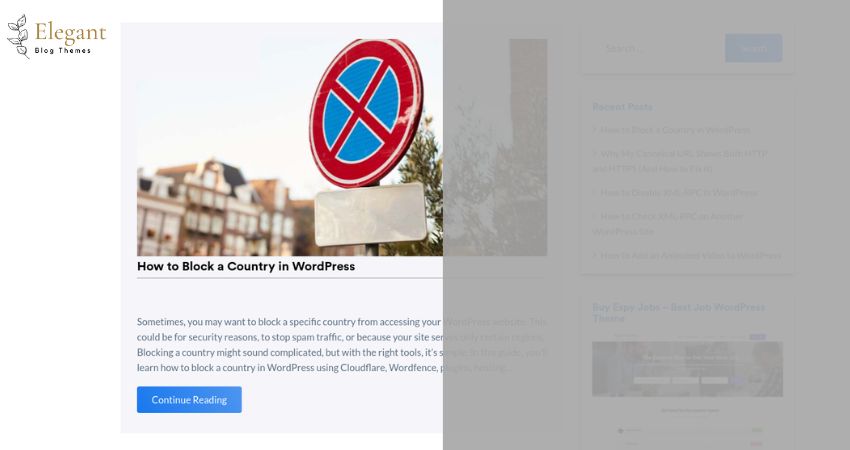WordPress automatically creates excerpts for your posts when no manual excerpt is added. These auto-excerpts usually consist of the first 55 words of your post. While this feature sometimes helps, you might want to disable it if you prefer full posts or custom summaries on your website. In this article, I’ll guide you through disabling auto excerpts in WordPress.
Steps to Disable Auto Excerpt in WordPress
Disabling auto excerpts involves small tweaks. Let’s go step by step.
Step 1: Check Your Theme Settings
Many WordPress themes offer built-in settings to control excerpts. Check your theme before making manual changes.
- Log in to your WordPress dashboard.
- Go to Appearance > Customize.
- Look for settings under Blog or Post Options.
- If available, you’ll find an option to disable excerpts or display full posts.
Save the settings, and check if your posts show the full content.
Step 2: Use the “Read More” Tag for Control
If you want to stop auto excerpts while still breaking up long posts, use the “Read More” tag.
- Edit your post in the WordPress editor.
- Place your cursor where you want the post to break.
- Click the Add ‘Read More’ Block in the Block Editor or the Read More button in the Classic Editor.
- Save or update your post.
This method gives you control over where the content cuts off while still avoiding auto excerpts.
Step 3: Modify the Theme Files
You can edit the theme files if your theme doesn’t allow disabling excerpts. Always back up your site before making changes.
Disable Auto Excerpts in index.php or archive.php
- Log in to your WordPress admin dashboard.
- Go to Appearance > Theme File Editor.
- Open the file for the page where excerpts appear. This is usually index.php, archive.php, or content.php.
Look for a function like this:
the_excerpt();
Replace it with:
the_content();
Save the changes.
Now, your full posts will appear instead of auto excerpts.
Step 4: Use a Plugin to Disable Auto Excerpts
If you’re uncomfortable editing code, you can use a plugin to disable excerpts.
Recommended Plugins
- Disable Excerpts Plugin
- Install the plugin from the Plugins > Add New section.
- Activate it, and auto excerpts will stop.
- Advanced Excerpt Plugin
- This plugin allows you to customize or disable excerpts entirely.
- After activation, go to Settings > Advanced Excerpt and adjust the settings.
Step 5: Customize Excerpts with Filters (Optional)
If you want to control excerpts programmatically, you can use WordPress filters.
Add a Filter to the Functions File
- Go to Appearance > Theme File Editor.
- Open functions.php.
Add this code to disable auto excerpts:
remove_filter(‘the_excerpt’, ‘wp_trim_excerpt’);
- Save the file.
This removes WordPress’s default behavior of creating auto excerpts.
How to Check If Changes Worked
After making changes, verify if the auto excerpts are disabled.
- Visit your homepage or blog page.
- Check if full posts appear or if the changes reflect as intended.
- If not, clear your browser and WordPress cache, then refresh the page.
Conclusion
Disabling auto excerpts in WordPress gives you full control over how your content appears. Whether you use theme settings, plugins, or manual edits, you can easily stop WordPress from creating unwanted excerpts.