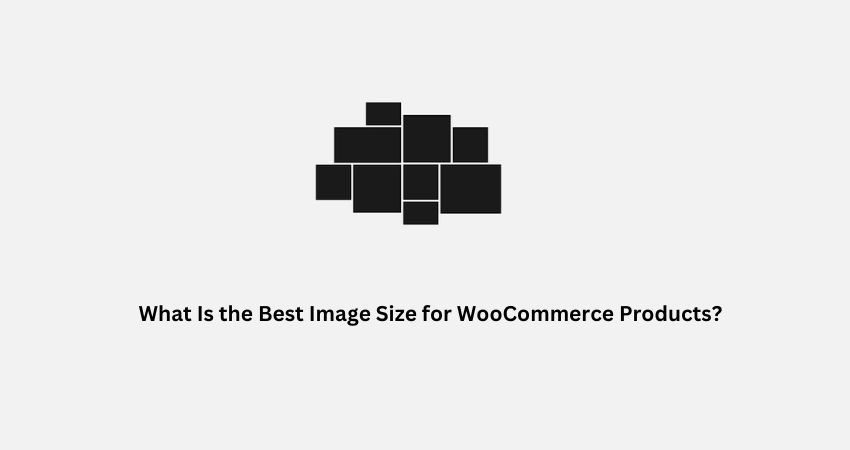If you’re running a WooCommerce store, you already know that product images matter a lot. They help people decide whether to make a purchase. But sometimes, even when you upload a good image, WooCommerce shows an error message like:
“The images listed below are being resized to fit a container. To avoid serving oversized or blurry images, try to match the images to their container sizes.”
Let’s break this down and learn how to fix it in simple steps.
Why Do You See This Image Resize Warning?
This message indicates that your image does not exactly match the size WooCommerce expects in a specific location, such as a thumbnail or product page.
For example:
- You upload an image that’s too big or has a different shape than what the theme requires.
- WooCommerce attempts to fit that image within the box it’s intended for.
- That resizing can make it look blurry or stretched.
That’s why you’re getting the message.
Do You Need Different Image Sizes?
No. You can use one image for your product that works across all areas. But you need to pick the correct size from the start.
WooCommerce uses different image types:
- Central image (on product pages)
- Catalog image (shop pages)
- Thumbnail (on the cart, related products, etc.)
If you use just one image and want it to look good everywhere, pick a size that works well in all places.
What Is the Best Image Size for WooCommerce?
Most experts and WooCommerce itself suggest:
800 x 800 pixels
(That’s width and height in pixels)
This size is safe for:
- Main product images
- Catalog images
- Thumbnails
You can also go higher, like 1000 x 1000 or 1080 x 1080, if you want extra clarity.
Tip: Square images (same width and height) work best with most themes.
What about 720 x 1080?
You mentioned using 720 x 1080. That’s not square.
It’s fine to use if:
- Your theme supports portrait images.
- Your layout doesn’t crop them too much.
But if WooCommerce or your theme resizes it, you may still see warnings or blur. Therefore, it’s safer to stick to a square image, such as 800 x 800 or 1080 x 1080.
Still Getting Resize Errors?
Try these steps:
1. Check Image Settings in WooCommerce
Go to: WordPress Dashboard > WooCommerce > Settings > Products > Display
Look for image sizes there. Match your upload size to these numbers.
2. Regenerate Thumbnails
If you changed image settings or theme, regenerate thumbnails using a plugin like:
“Regenerate Thumbnails” by Alex Mills.
This updates all images to the correct size.
3. Use Online Tools to Resize Images
If your images are large or blurry, fix them before uploading.
- TinyPNG
- ILoveIMG
Upload your image, set it to 800 x 800 pixels, and then download it for WooCommerce.
4. Avoid Heavy Images
Big images can slow your site. Try to keep image file sizes under 500 KB.
Tips for Best Results
- Use JPG or PNG format.
- Stick to square images if unsure.
- Compress before uploading.
- Match your upload size with WooCommerce image settings.
FAQs
Q1: Why does WooCommerce say my image is being resized?
It happens when your image doesn’t match the exact size WooCommerce wants. The platform adjusts it, which can reduce quality.
Q2: What is the safest image size for all WooCommerce areas?
An image size of 800 x 800 pixels is a good choice. It works for thumbnails, catalog, and product pages.
Q3: Can I use a portrait image, such as 720 x 1080?
Yes, but your theme might cause it to crop or stretch. Square images are more flexible.
Q4: Do I need to upload different sizes for different pages?
No. You can upload one optimized image and let WooCommerce handle the rest, if the size is right.