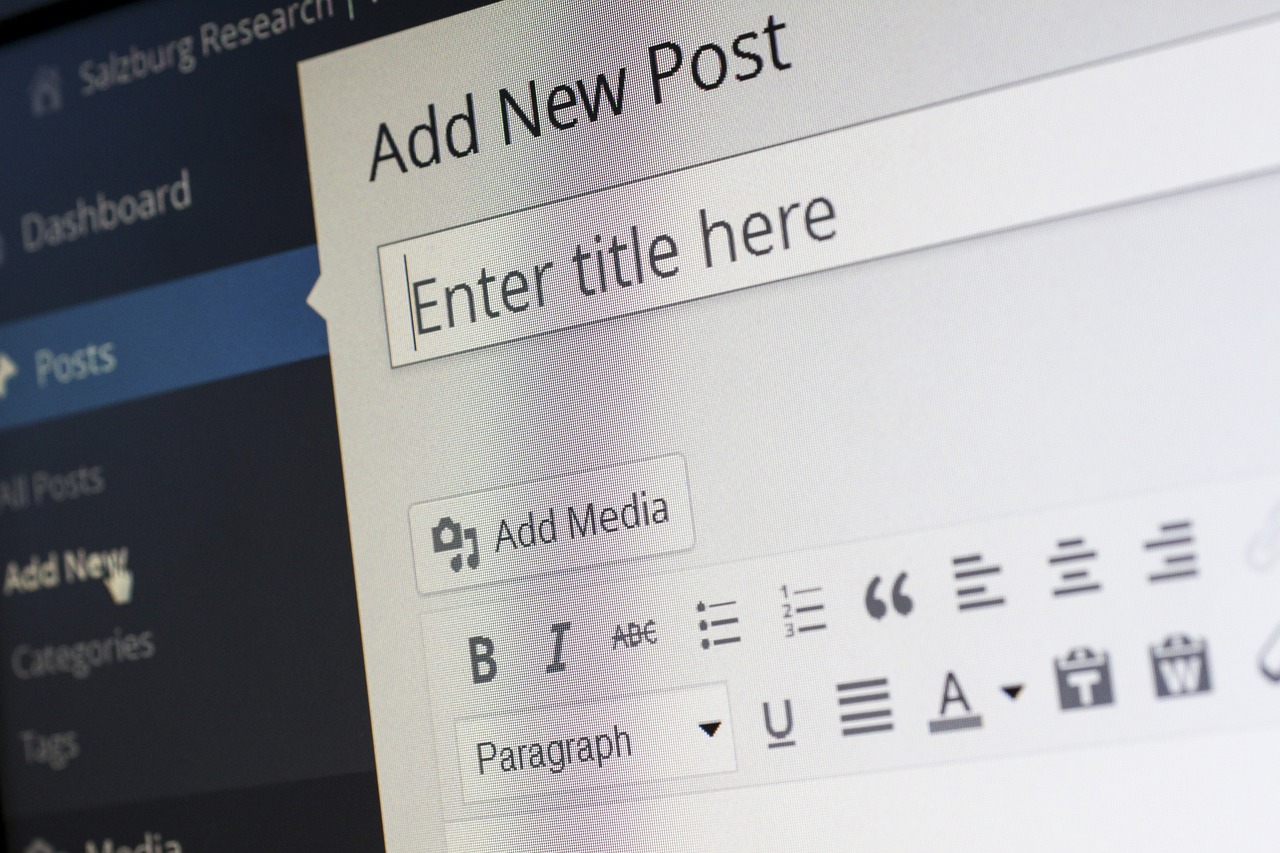If you’ve ever struggled with the Gutenberg editor in WordPress and prefer the classic editor or a different one, you might want to turn it off. Don’t worry; it’s a simple process!
Here’s how you can do it in a few easy steps.
1. Log in to Your WordPress Dashboard
First, you need to log in to your WordPress website. To do so, go to yourwebsite.com/wp-admin and enter your username and password.
2. Go to Your Plugins Page
Once you’re logged in, look for the Plugins option on the left-hand menu of your dashboard. Click on it. This will take you to a page where you can see all the plugins installed on your website.
3. Find the Gutenberg Plugin
You’ll see a list of all your plugins on the Plugins page. Use the search bar if you have many plugins installed to find the Gutenberg plugin quickly. It might be listed as Gutenberg or Gutenberg Blocks.
4. Deactivate the Plugin
You’ll see a link next to the Gutenberg plugin that says Deactivate. Click on this link. Deactivating the plugin will stop it from being used on your website, but it won’t delete it.
5. Delete the Plugin if required
If you’re sure you won’t need Gutenberg anymore and want to clean up your plugins list, you can delete it. After deactivating the plugin, you’ll see a Delete link appear. Click on it and confirm your choice.
6. Check Your Site
After deactivating or deleting the Gutenberg plugin, it’s a good idea to visit your website and check to ensure everything looks good. You should see your old or preferred editor instead of Gutenberg.