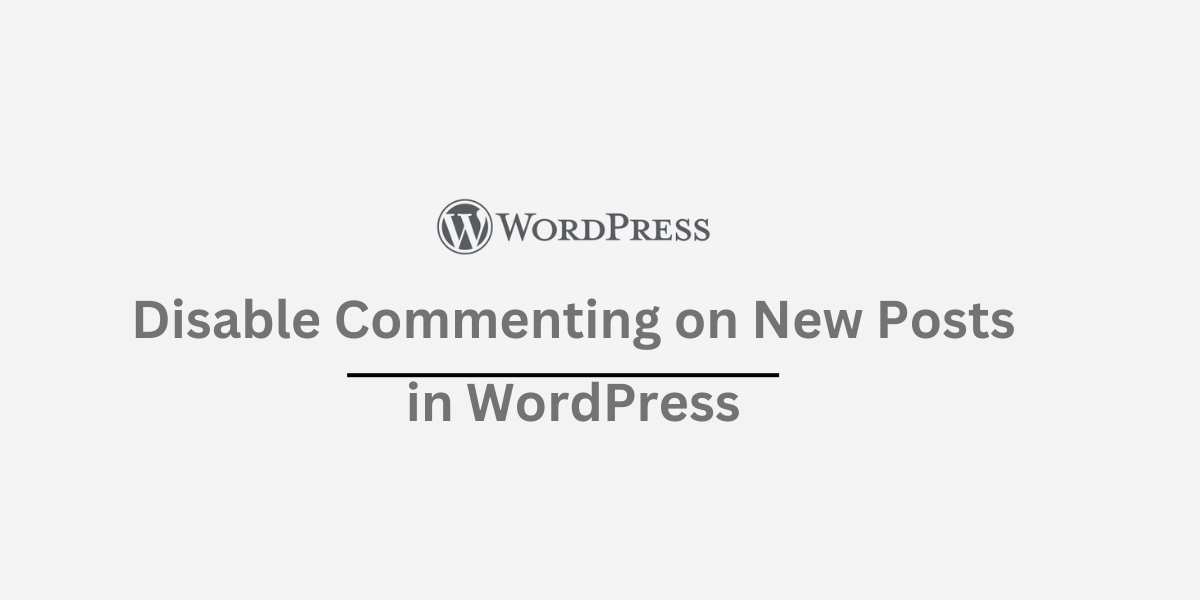WordPress empowers bloggers, businesses, and individuals to create websites effortlessly. One fundamental way to engage with your audience is through post comments. However, there are times when you might want to disable comments on new posts for various reasons:
- Reduce spam: Combat unwanted comments aimed at promoting unrelated products or websites.
- Maintain focus: Keep discussions specific to the post’s topic, especially for sensitive or controversial subjects.
- Personal preference: Prefer a cleaner, quieter blog without comment sections.
Fortunately, WordPress offers simple ways to control commenting, including disabling commenting on new posts.
This guide explores three methods:
1. Default WordPress Settings:
- Login: Access your WordPress admin area with your username and password.
- Discussion Settings: Click “Settings” then “Discussion.”
- Disable Comments: Uncheck the “Allow people to post comments on new articles.” This stops comments from being enabled by default on all future posts.
- Save Changes: Scroll down and click “Save Changes” to apply the new setting.
2. Disable Comments on Individual Posts:
- Create/Edit a Post: Go to “Posts” and create a new post or edit an existing one.
- Discussion Settings: Find the “Discussion” meta box below the post editor.
- Disable Comments: Uncheck the “Allow Comments” box to disable comments only for this post.
- Update/Publish: Click “Update” for existing posts or “Publish” for new ones to save the change.
3. Using Plugins:
Several plugins provide more granular control over comments:
- Disable Comments: Globally disable comments on your site. Configure it to automatically disable them on new posts.
- Akismet: Primarily known for spam filtering, but also allows disabling comments on specific posts/pages.
Pros & Cons:
- Disable Comments: Simple and direct, but eliminates all comments.
- Akismet: Multi-functional, but it might be overkill for just disabling comments.
Remember: Disabling comments on new posts can reduce engagement. Consider its trade-offs before implementing.
Conclusion:
Choose the method that best suits your needs. Whether you use default settings, manage individual posts or leverage plugins, WordPress empowers you to tailor your commenting experience!
Additional Tips:
- Explore other settings on the “Discussion” page to fine-tune your comment moderation.
- Consider leaving comments open on older posts while disabling them on new ones.
- Experiment with the commenting approach that fits your content and audience engagement goals.
By following these steps and considering these tips, you can effectively manage comments and enhance the user experience on your WordPress website.