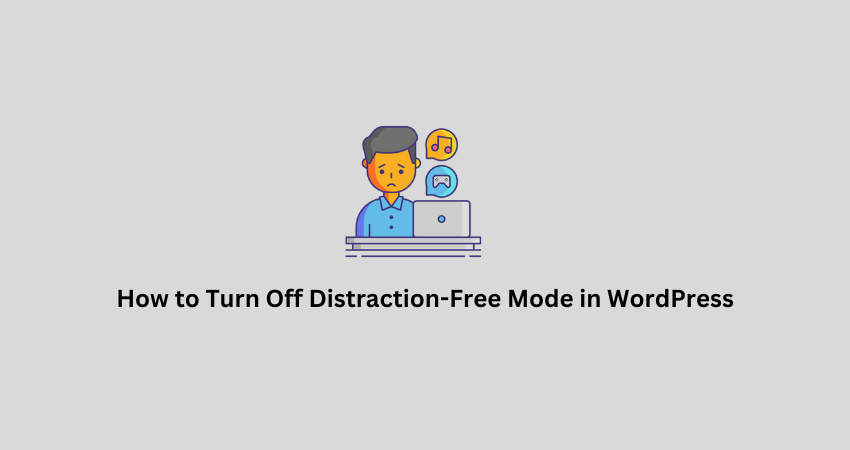When you write or edit posts in WordPress, you want full-screen control. But sometimes, the WordPress editor hides sidebars, toolbars, and other settings. This is called Distraction-Free Mode. It’s meant to help you focus, but many users find it confusing or annoying.
The distraction-free mode might be why you are missing options in the editor or can’t find buttons. Don’t worry. You can turn it off in a few clicks. In this guide, I will show you how to turn off distraction-free mode in WordPress.
What is Distraction-Free Mode in WordPress?
Distraction-free mode hides extra panels and menus while you write. It also removes sidebars, top toolbars, and blocks you’re not working on.
The idea is to keep your eyes only on the content. But it also hides essential tools like the settings panel, block options, and publish button.
If you’re editing a post that looks too clean or empty, you’re likely in distraction-free mode.
How to Know If It’s On
Here are some signs:
You can’t see the right sidebar
The top toolbar disappears.
You don’t see block settings.
You only see the writing area.
Now, let’s see how to turn it off.
Method 1: Turn Off Distraction-Free Mode in Block Editor
The WordPress Block Editor (also called Gutenberg) has this feature built in.
Steps:
- Open any post or page in the editor
- Click the three-dot menu at the top right corner (also called “Options”)
- Look for the option that says “Distraction Free.”
- If it’s checked, click it once to turn it off.
- Now, you should see all the toolbars and panels again.
You don’t need to save anything. WordPress remembers your setting for the next time.
Method 2: Turn Off Fullscreen Mode
Sometimes, users confuse fullscreen mode with distraction-free mode. Fullscreen mode hides the WordPress dashboard sidebar.
You can also turn this off.
Steps:
- Click the three-dot menu in the top right corner.
- Look for Fullscreen Mode.
If it’s checked, click it to turn it off. - The WordPress admin sidebar will appear again.
Now, you can move between Posts, Pages, Plugins, and other dashboard options without leaving the editor screen.
Method 3: Use Shortcut Keys
WordPress also supports keyboard shortcuts to control the editor view.
Useful Shortcuts:
- Press Shift + Alt + F to toggle distraction-free mode
- Press Shift + Alt + W to toggle fullscreen mode
Try these if you want to switch between focused and full-editor views quickly.
Method 4: Customize the Editor Layout
Once you turn off distraction-free mode, you can set your layout.
Customize Your Workspace:
Click the gear icon (top right) to show or hide the right sidebar.
Click the block you are editing and use the toolbar that appears
Use the Settings panel to manage post visibility, categories, and tags
Open the List View to see the structure of all blocks on the page
Set up your editor once, and WordPress will keep it that way the next time you edit.
Method 5: Turn Off Distraction-Free for Classic Editor
If you are using the old Classic Editor, it also has a distraction-free writing mode.
Steps to Turn It Off in Classic Editor:
- Go to Posts > Add New
Look for the Toggle - Distraction-Free Writing Mode button above the editor.
- It looks like four arrows pointing outward.
Click the button to turn it off.
Now, all your editing tools will return.
What to Do If You Still Can’t See the Panels
Sometimes, the screen may still look empty even after turning off distraction-free mode. Try these steps:
- Click the gear icon to show the settings sidebar.
- Reload the editor page.
Clear your browser cache. - Try another browser.
Make sure no plugins are affecting the editor layout.
If the issue continues, check for theme or plugin conflicts.
Final Tips
Constantly update WordPress and plugins to the latest version
Customize your editor layout once and let WordPress remember it
Don’t confuse fullscreen with distraction-free mode
Use shortcut keys to save time.
Conclusion
The distraction-free mode in WordPress helps you write without clutter. However, many users prefer to see all their tools. If you feel lost or can’t find your buttons, you probably have distraction-free or full-screen mode on.
Now, you can turn them off and get your full editor back. Use the steps in this guide to take control of your screen and write with ease.