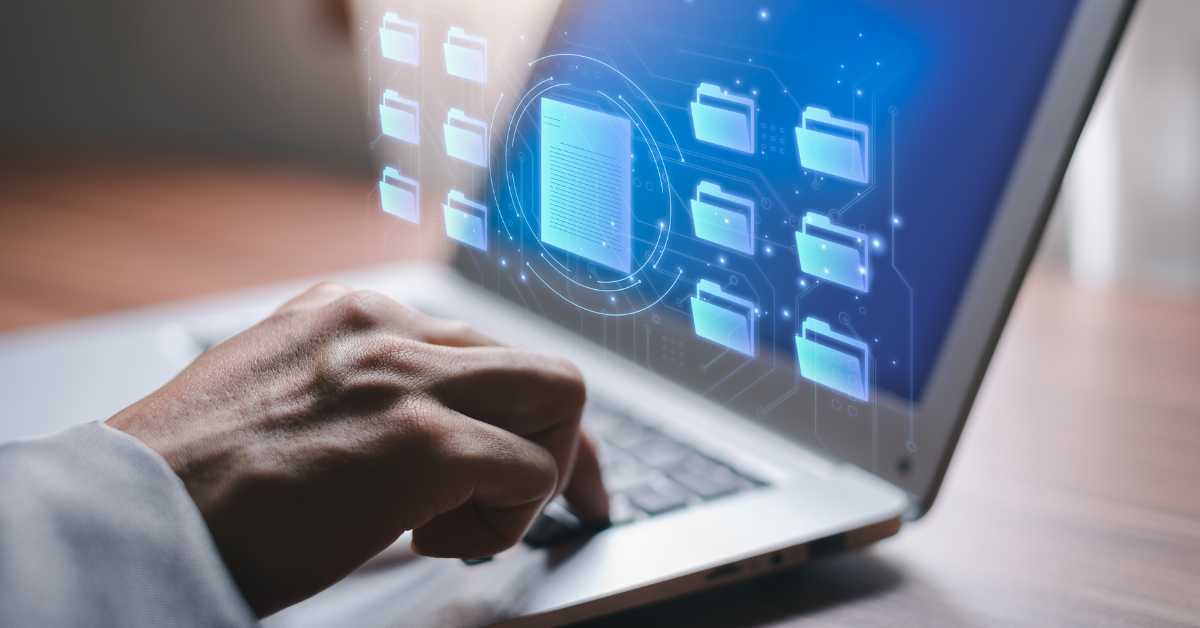Errors are an inevitable part of the digital landscape, and encountering them can be frustrating, especially when you’re in the midst of essential tasks. One such error that many users encounter, particularly in programming and file management, is Error 13 – Cannot Create/Write to File. This error message often appears when attempting to perform actions such as saving a document in a word processing program, creating a new image file, or modifying existing data in a spreadsheet.
In this blog post, we’ll delve into the intricacies of this error, understand its common causes, and explore potential solutions.
What is Error 13 – Cannot Create/Write to File?
Error 13 typically occurs when a program or system encounters difficulties creating a new file or writing data to an existing one. It’s a generic error message that can manifest in various contexts, depending on your software or operating system.
For instance, you might see a message like “Access Denied” or “Disk Full,” which essentially translates to Error 13. While the error message may seem straightforward, its underlying causes can be diverse and complex.
Common Causes of Error 13
Insufficient Permissions: One of the most common reasons for encountering Error 13 is inadequate permissions. If the user account or the program attempting to create or write to a file doesn’t have the necessary permissions (like “Read” or “Write”), the operation will fail, triggering this error. This commonly happens when working with files stored on a company network or shared drives.
File in Use: Attempting to write to a file currently accessed or locked by another process can lead to Error 13. Operating systems often prevent simultaneous write operations to maintain data integrity, resulting in this error when conflicts arise. For instance, if you have a spreadsheet open in one program and try to save changes with the same file open in another program, Error 13 might occur.
File System Issues: Corruption or inconsistencies within the file system, which is how your computer organizes files on a storage device, can also trigger Error 13. If the file system encounters errors while trying to create or write to a file, it may block the operation and generate this error message.
Disk Space Constraints: Running out of disk space on the storage device (hard or solid-state drive) can impede file creation or writing processes. When the available storage space is insufficient to accommodate the new data, attempts to create or write to files will fail, leading to Error 13.
Software Bugs or Incompatibilities: Occasionally, software bugs or compatibility issues between different programs can manifest as Error 13. Flaws in the program’s code or conflicts with other software components may prevent successful file operations, resulting in this error.
Resolving Error 13 – Cannot Create/Write to File.
Now that we’ve identified some common causes of Error 13 let’s explore potential solutions to address this issue:
Check Permissions: Ensure that the user account or the program has the necessary permissions to create or write to the target file. In Windows, you can right-click on the file, go to “Properties” and then the “Security” tab to adjust file permissions. Consult your system documentation for specific instructions on your operating system.
Close Other Programs: If another application currently uses the file, close the conflicting programs and retry the operation. For instance, if you’re getting Error 13 when trying to save a document, close any other programs with the same document open.
Scan for File System Errors: Use built-in utilities like “chkdsk” (Windows) or “diskutil verifyVolume” (macOS) or third-party disk scanning tools to check for and repair any file system errors that may be causing the issue.
Free-Up Disk Space: To free up disk space, delete unnecessary files or move them to an alternate storage location. Ensure that an adequate amount of free space is available for file creation and writing operations.
Update Software: If errors occur due to bugs or incompatibilities, consider updating the relevant applications or operating system components to the latest versions. Developers often release patches and updates to address such issues.
Consult Documentation or Support: If encountering Error 13 within a specific software application, consult the documentation or contact the software vendor’s support team for further assistance. They may provide tailored guidance or troubleshooting steps to help resolve the issue specific to their program.
Visualizing the Solution
While we can’t include screenshots directly, imagine a small image here showcasing how to access file permission settings on your specific operating system.